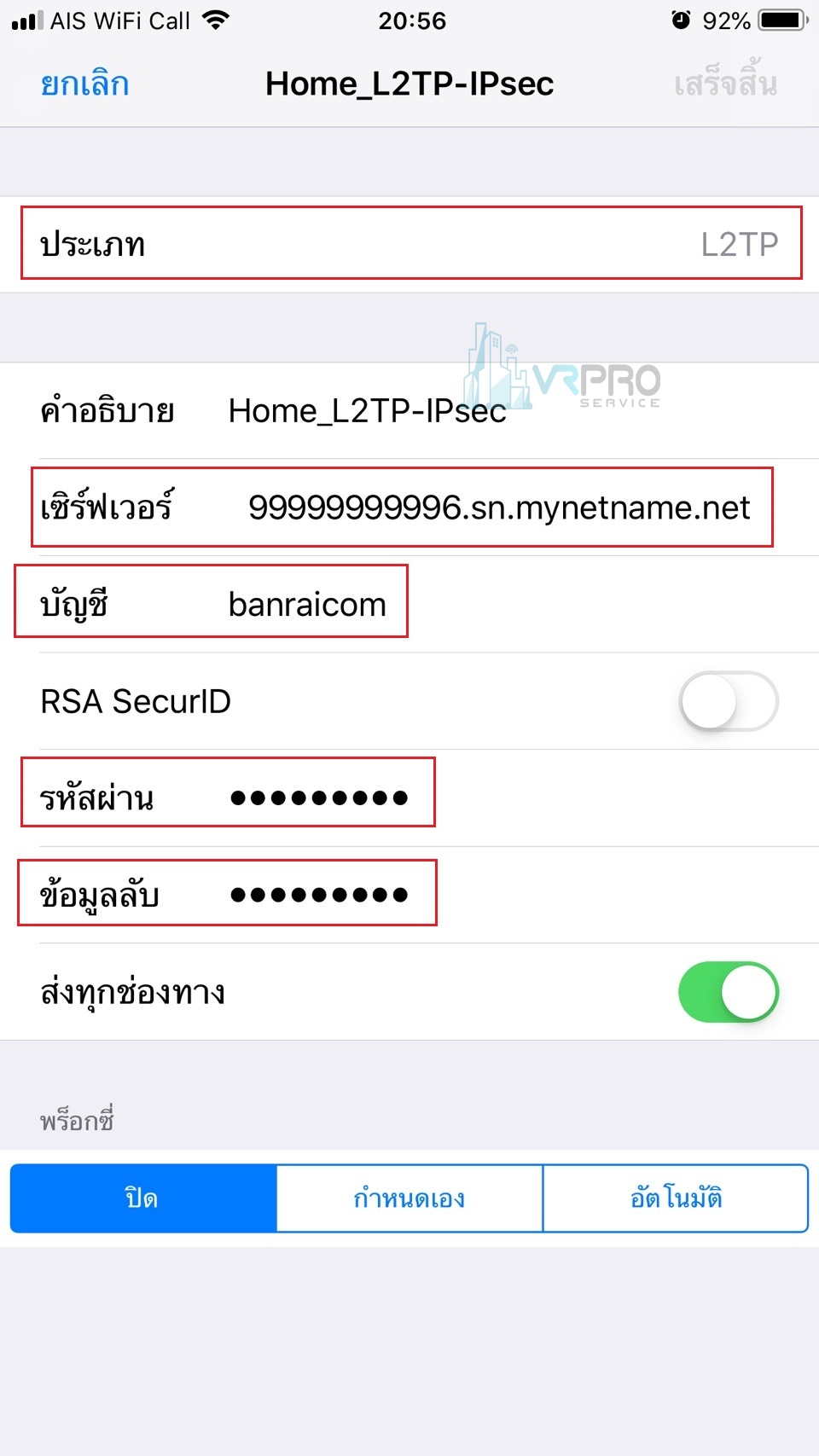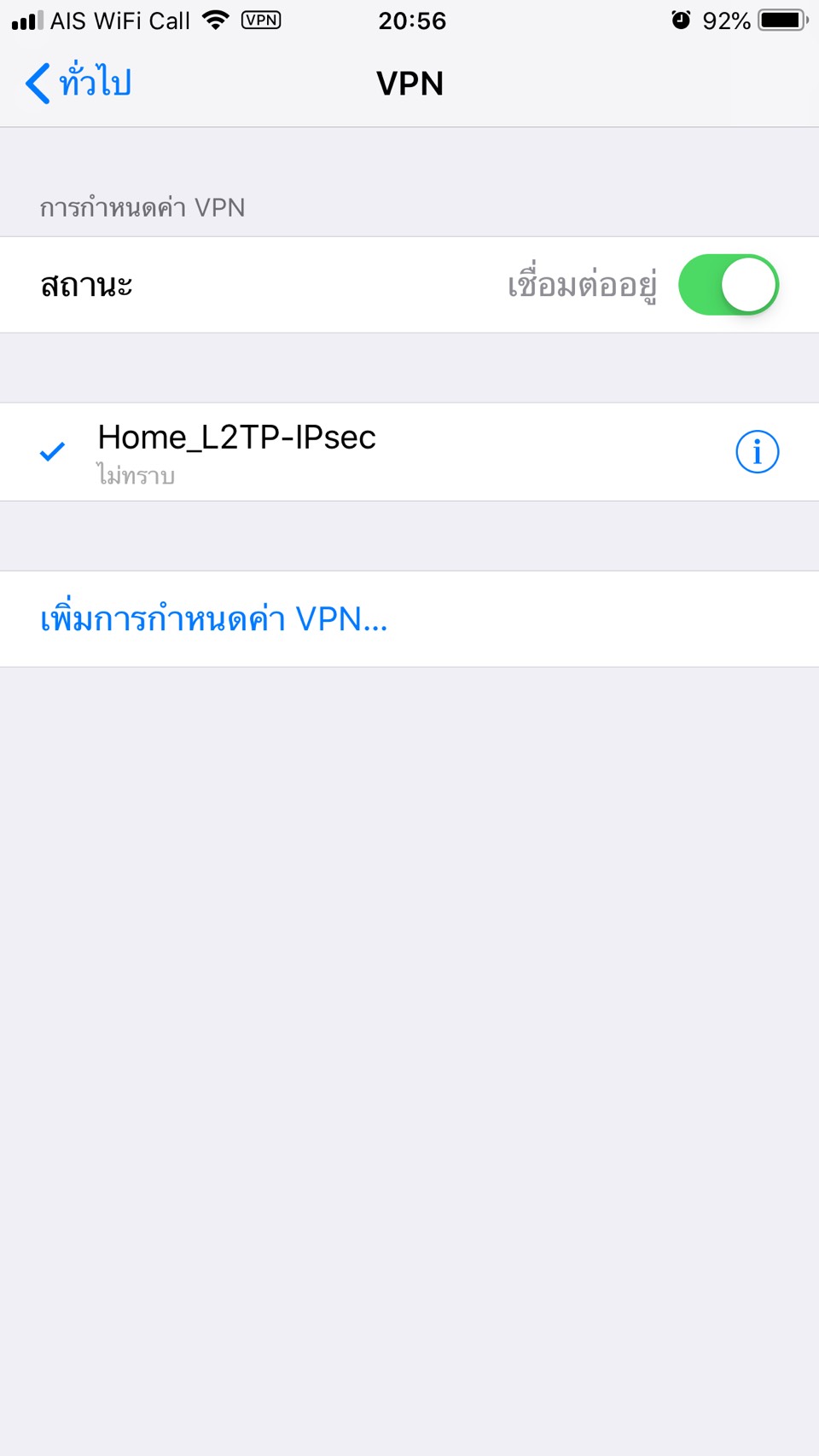วิธีตั้งค่า VPN L2TP-IPsec X Mobile เบื้องต้น
วันนี้ทีมงานขอหยิบหัวข้อในการตั้งค่า VPN ร่วมกับโทรศัพท์มือถือ โดยใช้การเชื่อมต่อ VPN ในรูปแบบของ L2TP+IPsec โดยเริ่มตั้งค่าการใช้งานทั้งในฝั่งของ Routerboard MikroTik และการตั้งค่าของทางฝั่ง Mobile ว่าแล้วก็มาดูตัวอย่างการตั้งค่าใช้งานกันดีกว่า
วิธีตั้งค่า VPN L2TP-IPsec X Mobile เบื้องต้น
ตั้งค่าฝั่ง Routerboard
1. เข้าสู่เมนู IP >> Pool
- กดปุ่ม Add แล้วตั้งค่าดังภาพ
- Name : กำหนดชื่อที่ต้องการ
- Addresses : กำหนด IP Address ที่ต้องการแจกให้อุปกรณ์
- จากนั้นกดปุ่ม Apply OK
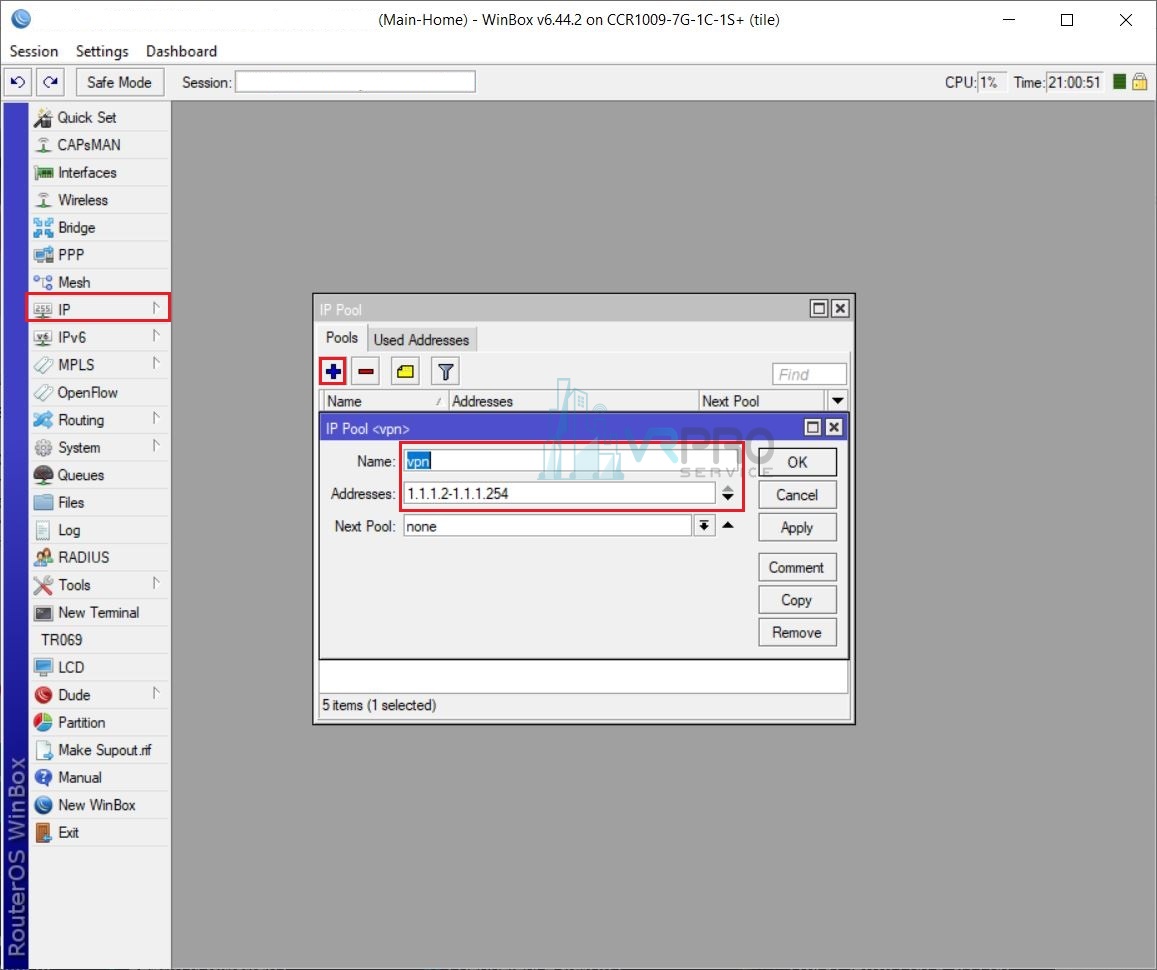
2. ตั้งค่าเมนู PPP >> Profiles
- กดปุ่ม Add ทำการตั้งค่าดังภาพ
- หัวข้อ : General
- Name : vpn
- Local Address : 1.1.1.1
- Remote Address : vpn (pool ที่เราสร้างไว้)
- DNS Server : 8.8.8.8 , 208.67.222.222
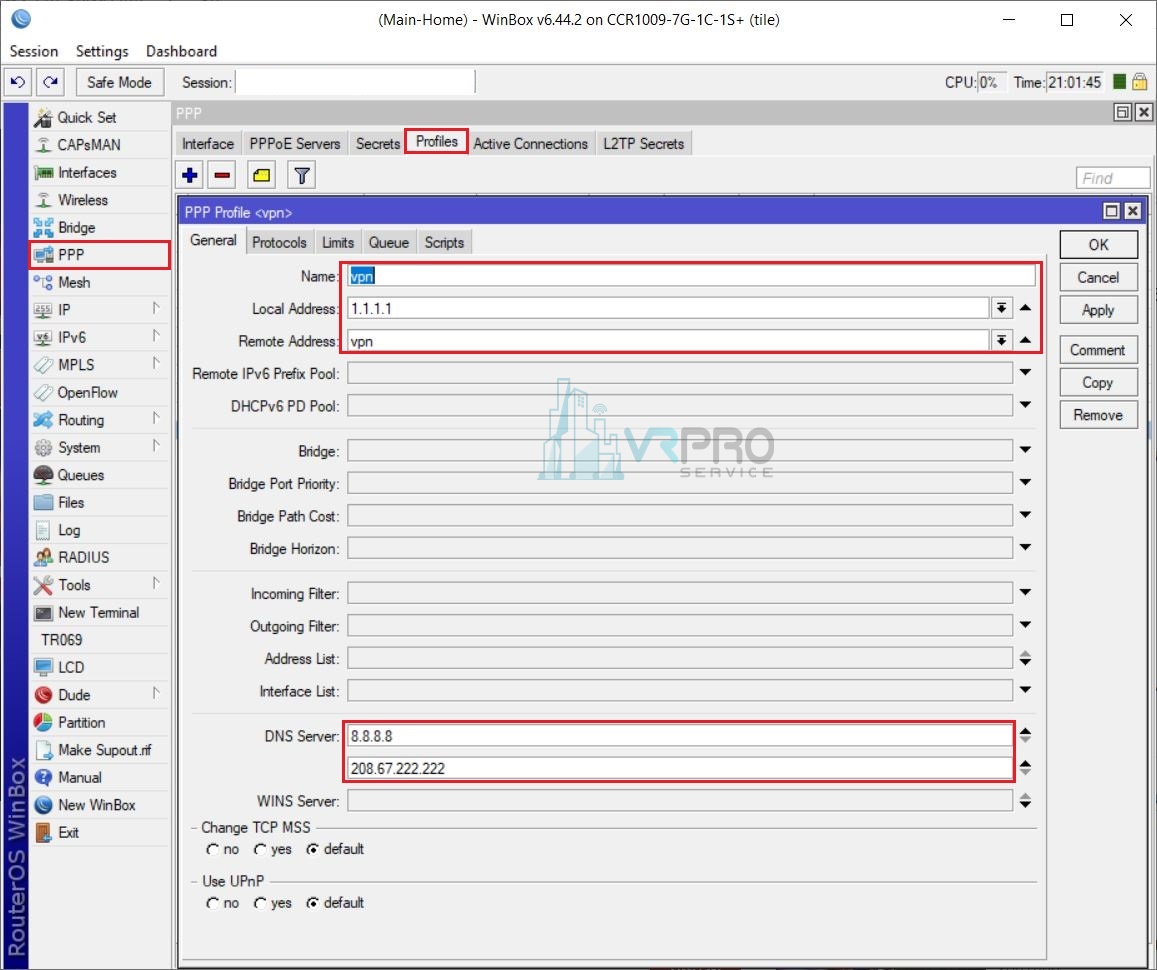
3. ตั้งค่าต่อจากข้อ 2
- หัวข้อ : Protocols
- Use Encryption : required
- จากนั้นกดปุ่ม Apply OK
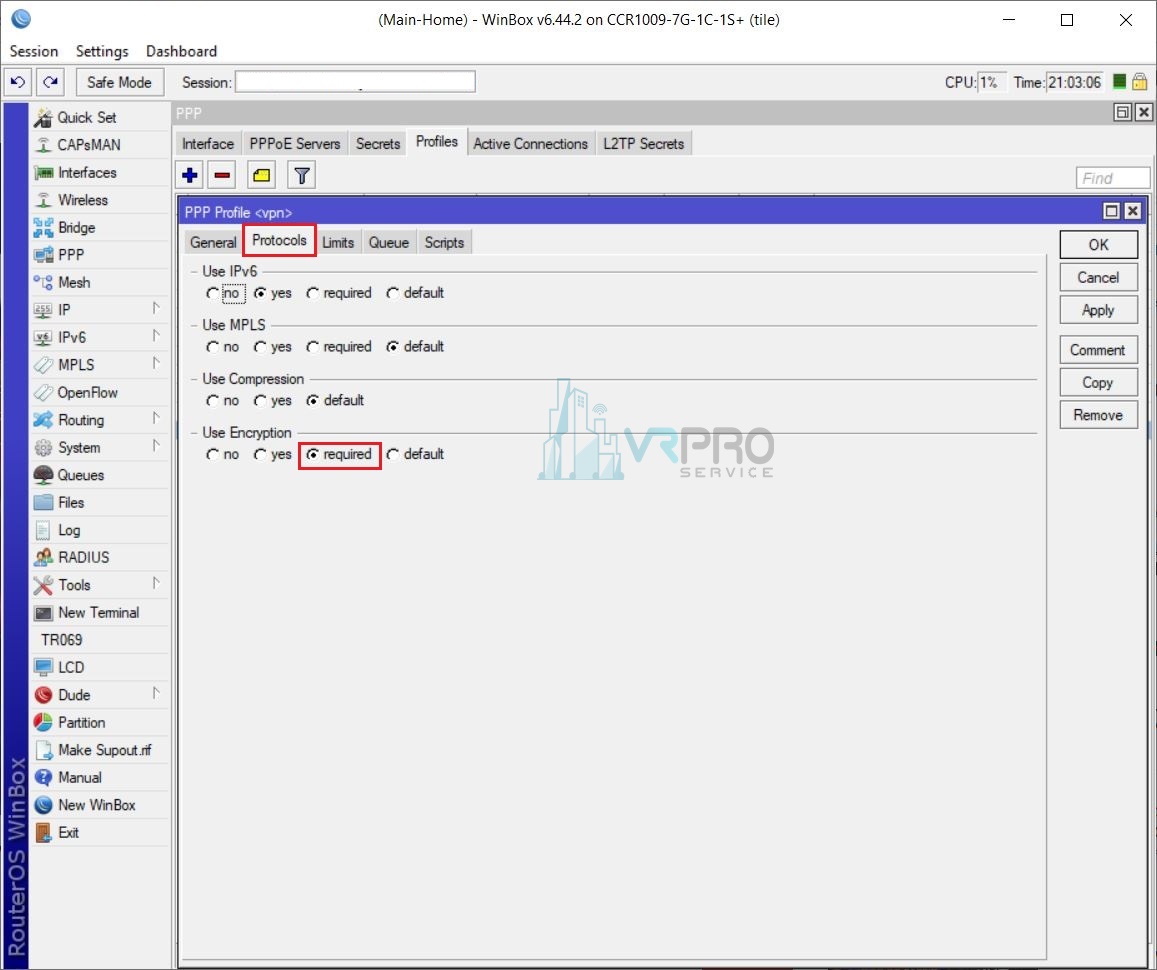
4. เมนู PPP >> Interface
- หัวข้อ : L2TP Server
- ทำเครื่องหมายถูก : Enabled
- Default Profile : vpn
- Use IPsec : yes
- IPsec secret : banraicom (รหัสความปลอดภัย)
- จากนั้นกดปุ่ม Apply OK
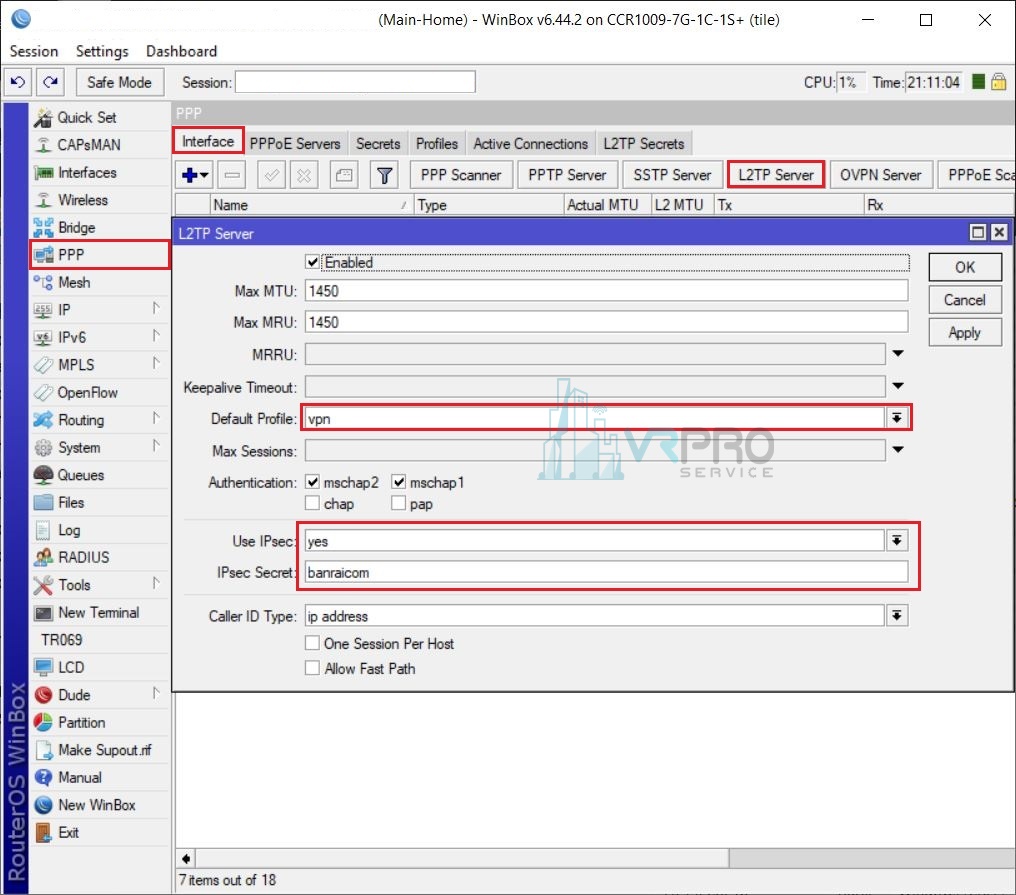
5. ทำการสร้างรหัสสำหรับใช้เชื่อมต่อ VPN
- กดปุ่ม Add แล้วตั้งค่าดังภาพ
- (User ID) Name : banraicom
- Password : 12345678
- Profile : vpn
- จากนั้นกดปุ่ม Apply OK
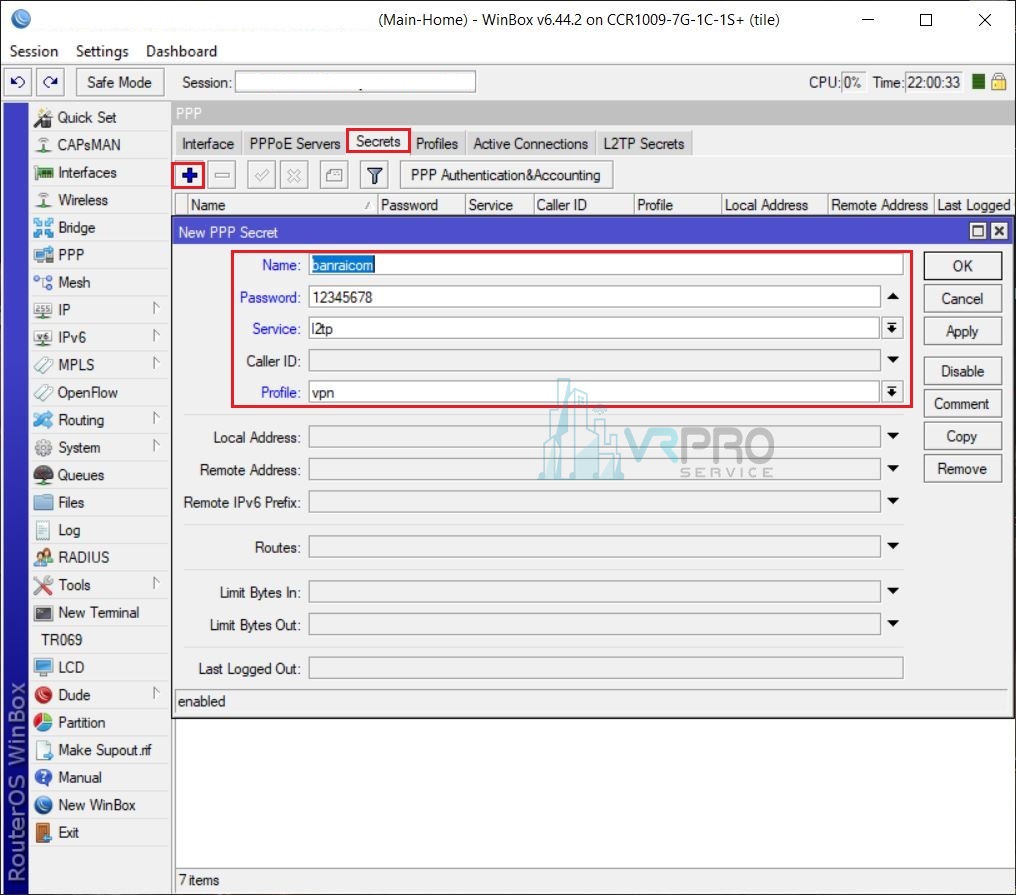
6. จากนั้นทำการตั้งค่าเมนู IP >> Firewall
- หัวข้อ : Filter Rules ตั้งค่าดังภาพด้านล่างในกรอบสีแดง
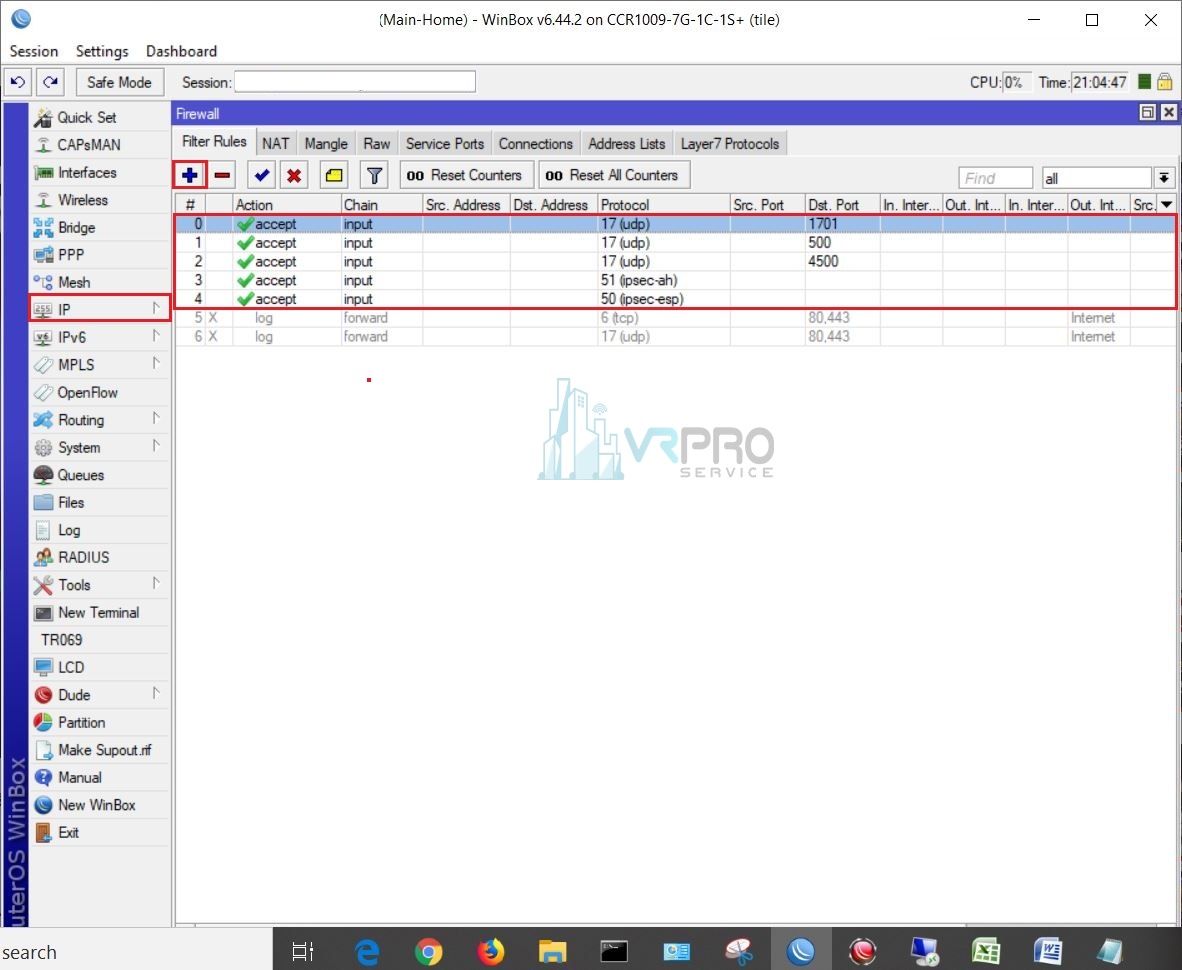
7. ตั้งเมนู IP >> IPsec
- หัวข้อ : Proposals
- ทำการแก้ไข Name : default ดังภาพด้านล่าง
- Auth. Algorithms : ทำการเลือก sha1
- Encr. Algorithms : ทำการเลือก aes-256-cbc
- จากนั้นกดปุ่ม Apply OK
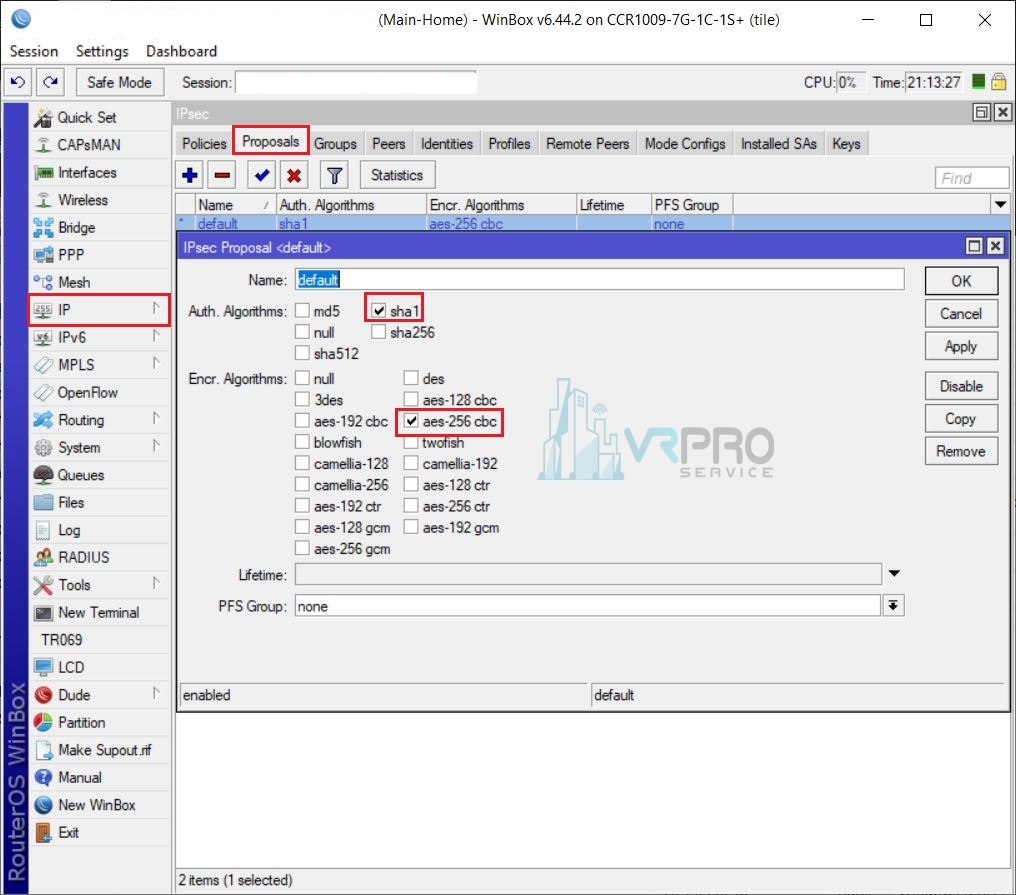
8. จากนั้นเข้าสู่เมนู IP >> Cloud
- DNS Name : ใช้สำหรับให้เครื่อง Mobile ทำการเชื่อมต่อเข้ามาที่ตัวอุปกรณ์ Routerboard
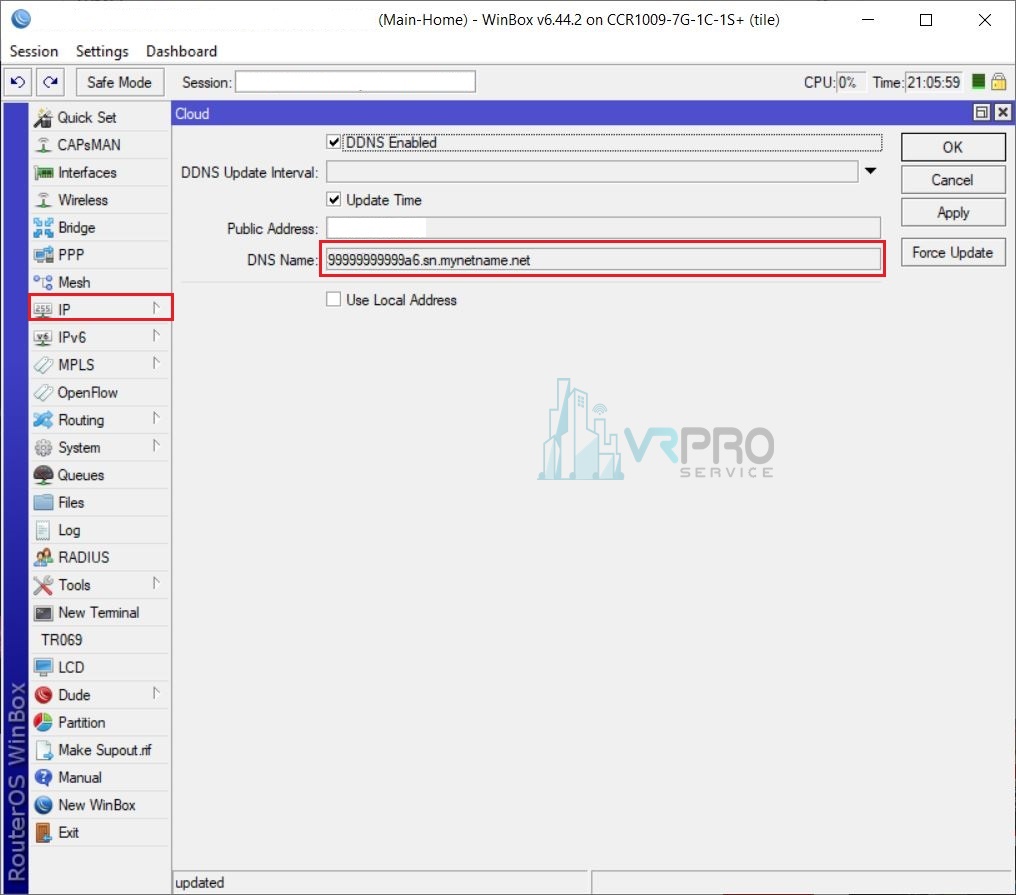
ตั้งค่าฝั่ง Mobile
9. ทำการตั้งค่า VPN ในโทรศัพท์มือถือ
- ประเภท : L2TP
- เซิร์ฟเวอร์ : นำ DNS Name ของอุปกรณ์ MikroTik มากรอกลงในช่อง
- บัญชี : คือ User ID สำหรับเชื่อมต่อ VPN
- รหัสผ่าน : รหัสสำหรับเชื่อมต่อ VPN
- ข้อมูลลับ : รหัสสำหรับเชื่อมต่อ IPsec
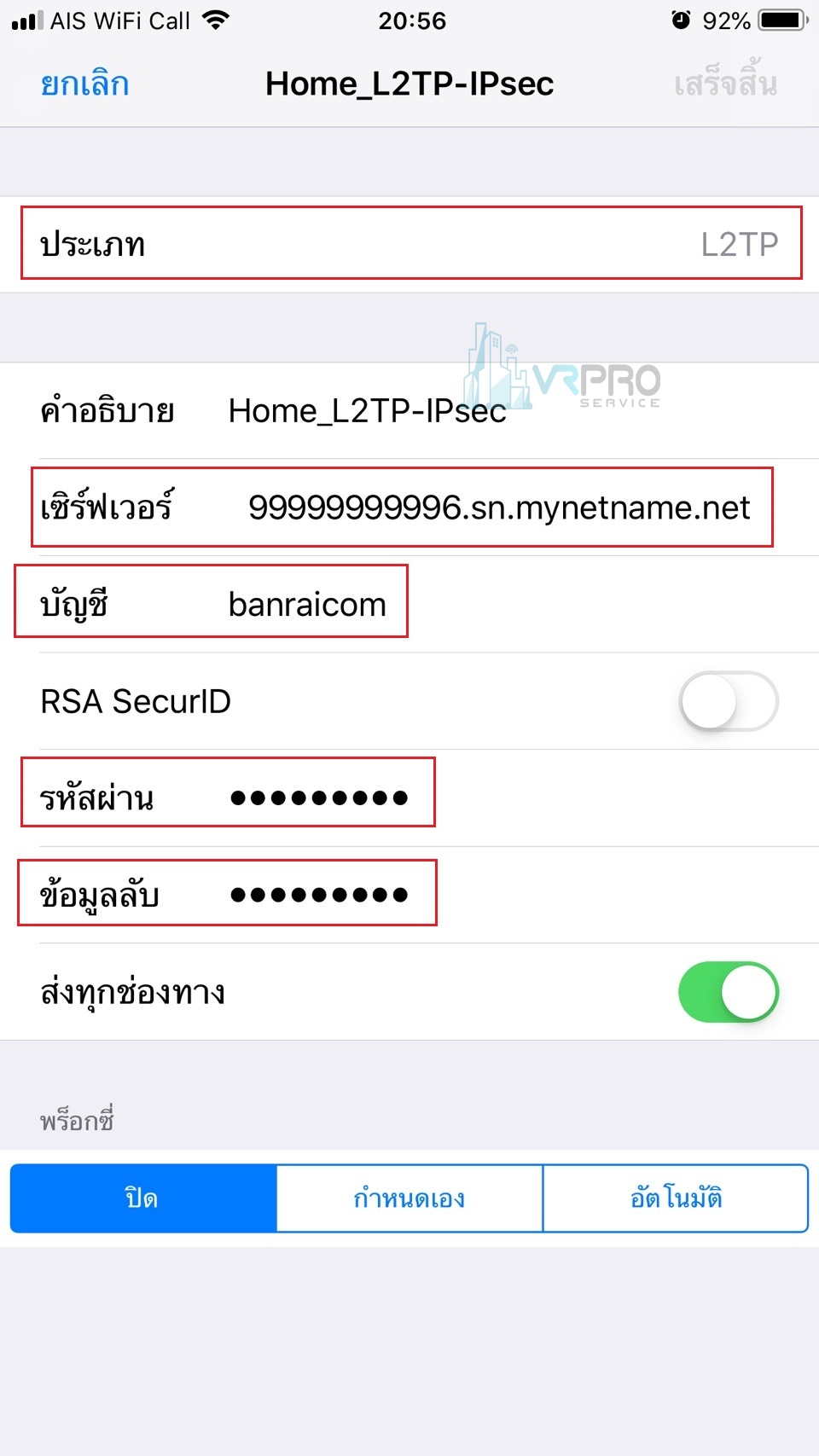
10. จากนั้นลองทดสอบทำการเชื่อมต่อ VPN
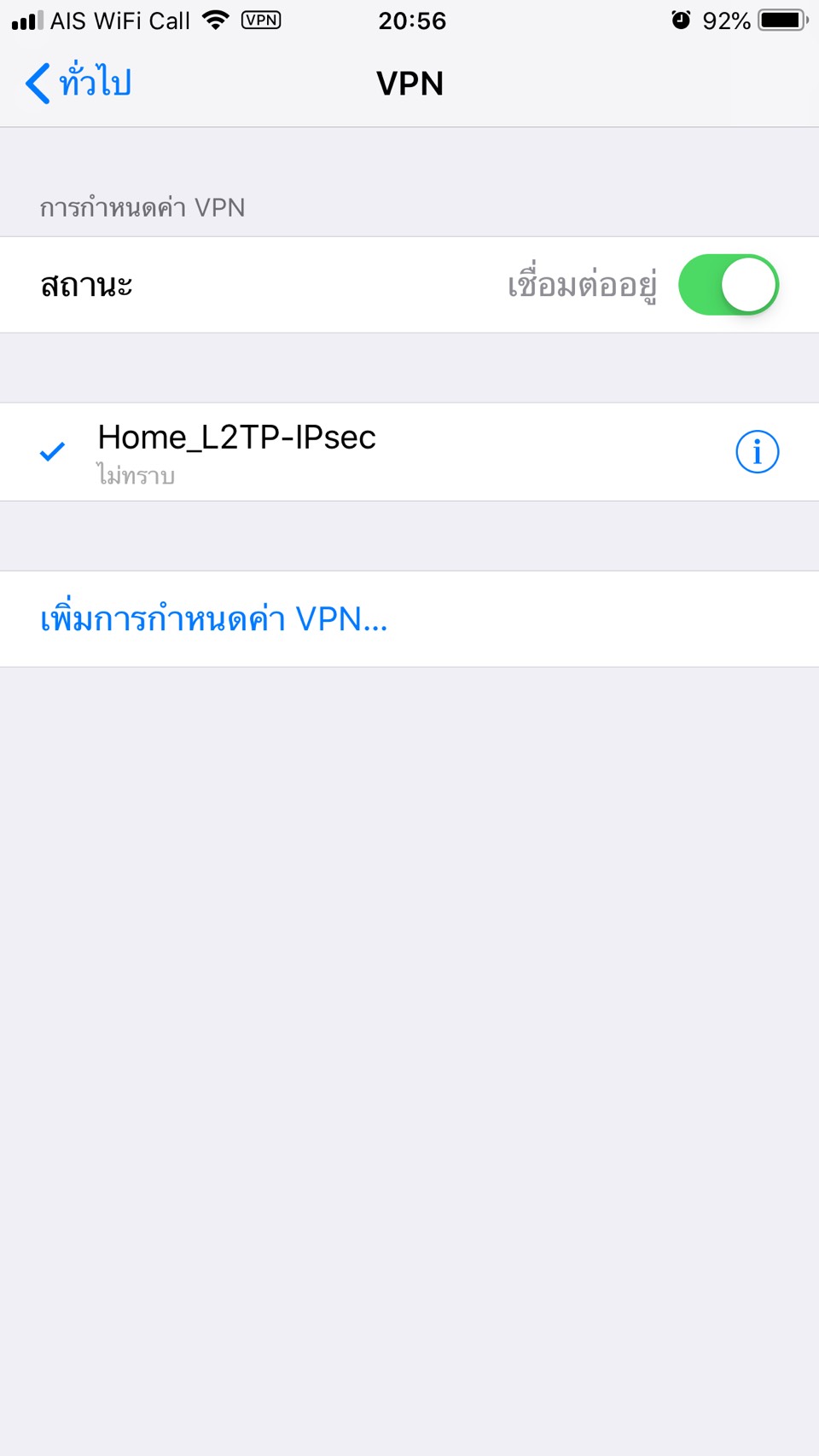
นึกถึงทีมงานมืออาชีพนึกถึง VRProService